Code Robo
- Generate Java Code To Parse XML
- Generate Java Code To Parse JSON
- XSLT(XSL) Code Generator
- XSLT To Produce JSON(*New)
- REST API/Service Code End To End (Spring boot/MVC)(*New)
- XML To POJO(Java Bean)
- XML To JavaBean
- XML To XSD (XSD From XML)
- XML To XPath (Gen XPath)
- XSD To XML(XML From XSD)
- XSD To Java Bean(POJO)(*New)
- JSON To Java Bean
- JSON To POJO(Java Bean)
- JSON To JavaScript
- JSON To Angular Code(*New)
- JSON To AngularJS Code
- JSON Path Generator
- JSON To JSON Schema(*New)
- JSON Schema To JSON(*New)
- Generate DAO Code(SQL To Java)
- Generate JUnit TestCase(*New)
Formatter
Comparator
Tester
Merger
Converter
- Base64 To Text / Text To Base64
- Base64 To Image (*New)
- CSV To XML
- CSV To JSON
- JSON To YAML
- JSON To XML
- JSON To Text
- JSON To MappingDoc
- JSON To Excel
- JSON To Property
- Property To YAML
- Property To JSON
- SQL To JSON / XML (*New)
- XML To Excel
- Text To HTML
- XML To JSON
- XML To Mapping Doc
- XML To Template
- XML To Text
- YAML To Property
- YAML To JSON
Utility
Java Code Complience
Validator
EncoderDecoder
Virtual Service
Winscp not able to connect Red Hat Linux (centOS / ec2-user) |
Talk to EasyAssistant |
Winscp not able to connect Red Hat Linux (centOS / ec2-user) with private key. Getting following error message.
. No supported authentication methods available (server sent: publickey,gssapi-keyex,gssapi-with-mic)Authentication log (see session log for details): Using username "ec2-user".Server refused our key.Authentication failed.
Error Message: No supported authentication methods available (server sent: publickey,gssapi-keyex,gssapi-with-mic) Authentication log (see session log for details): Using username "ec2-user". Server refused our key. Authentication failed.
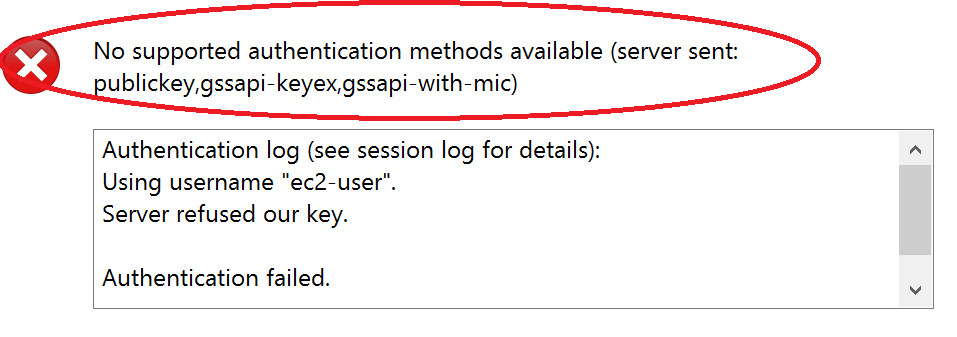
Following Things To Check:
Following Things To Check and Correct:
- Please check whether you are using correct private key or not.
- user name is ec2-user in centOS linux 9 version in AWS. So please use ec2-user as user id and your private key to connect and authentication. If you do not have private key and you have only pem file, please generate private and public key from pem file using Putty.
- Please download the latest portable zip version of Winscp and use it to connect after unziping it. You should be able to connect.
- If you are facing issue to connect from Putty, Please download putty zip version. Generate the private key from pem file and use this putty and private key to connect to Redhat Linux CentOS stream 9 .
Settings to connect from Winscp zip version
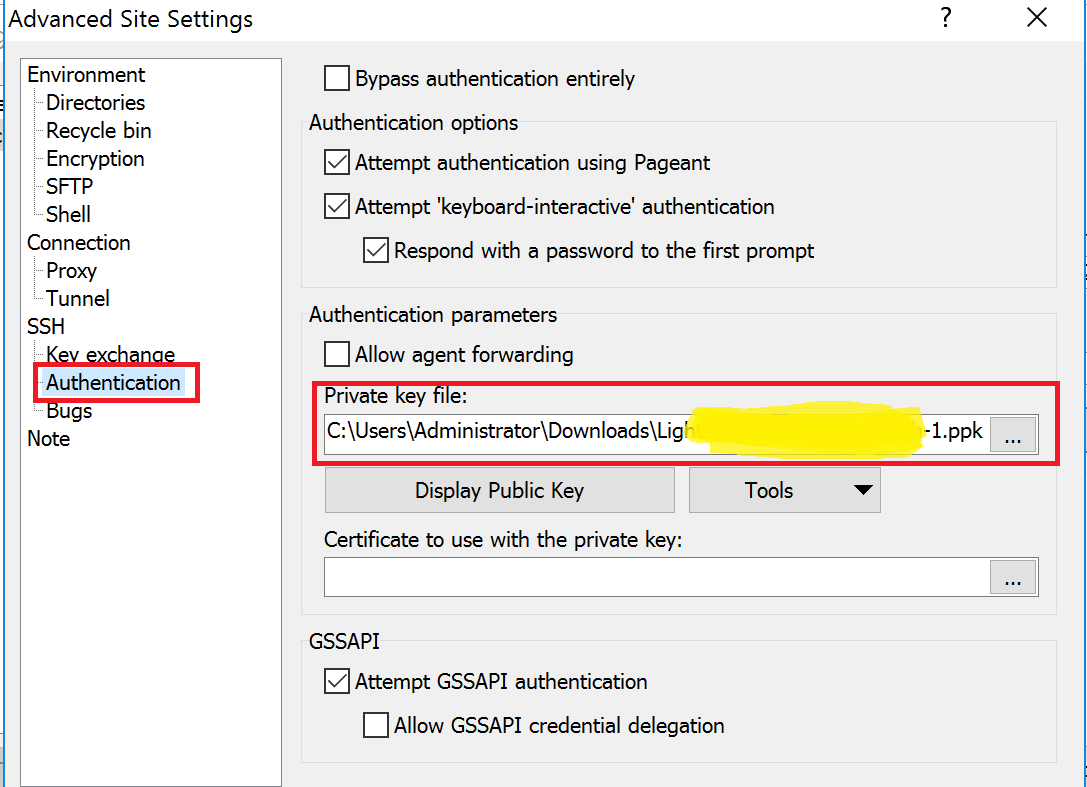
Settings to connect from Putty zip version
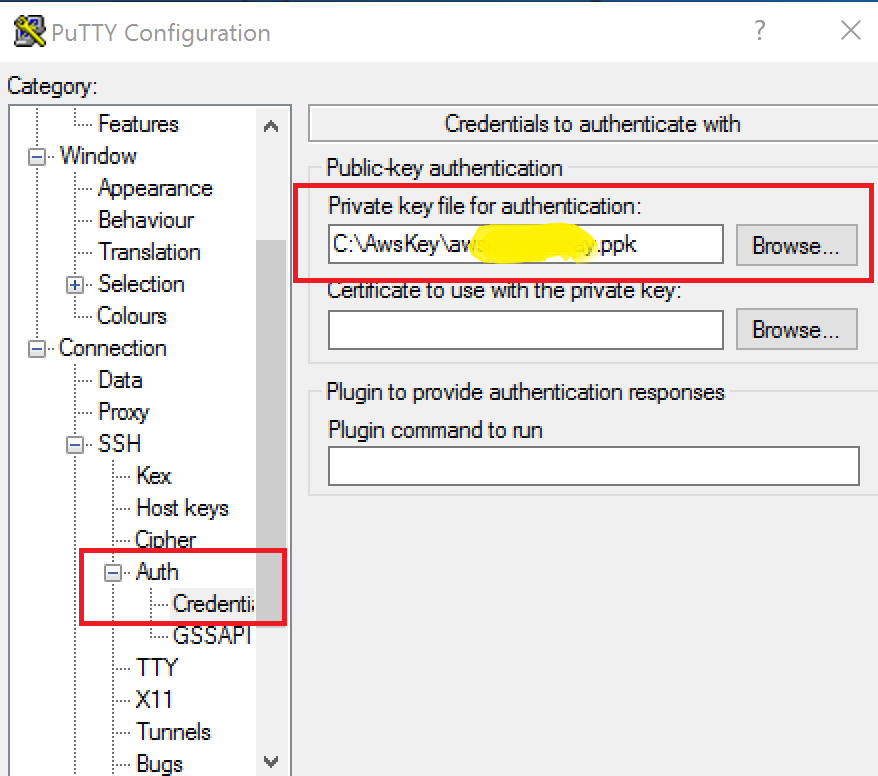
| Post Your Comment: |