Code Robo
- Generate Java Code To Parse XML
- Generate Java Code To Parse JSON
- XSLT(XSL) Code Generator
- XSLT To Produce JSON(*New)
- REST API/Service Code End To End (Spring boot/MVC)(*New)
- XML To POJO(Java Bean)
- XML To JavaBean
- XML To XSD (XSD From XML)
- XML To XPath (Gen XPath)
- XSD To XML(XML From XSD)
- XSD To Java Bean(POJO)(*New)
- JSON To Java Bean
- JSON To POJO(Java Bean)
- JSON To JavaScript
- JSON To Angular Code(*New)
- JSON To AngularJS Code
- JSON Path Generator
- JSON To JSON Schema(*New)
- JSON Schema To JSON(*New)
- Generate DAO Code(SQL To Java)
- Generate JUnit TestCase(*New)
Formatter
Comparator
Tester
Merger
Converter
- Base64 To Text / Text To Base64
- Base64 To Image (*New)
- CSV To XML
- CSV To JSON
- JSON To YAML
- JSON To XML
- JSON To Text
- JSON To MappingDoc
- JSON To Excel
- JSON To Property
- Property To YAML
- Property To JSON
- SQL To JSON / XML (*New)
- XML To Excel
- Text To HTML
- XML To JSON
- XML To Mapping Doc
- XML To Template
- XML To Text
- YAML To Property
- YAML To JSON
Utility
Java Code Complience
Validator
EncoderDecoder
Virtual Service
How To Triage SSO Issue . |
Talk to EasyAssistant |
This page demonstrate How To Triage SSO related issues..
Triaging any SSO related issue is very painful. Specifically if its implelemented using SAML 2.0 and third party IDP server.We can use browser Developers tool and chrom extensions to triage SSO related issues.
Install following extensions in Chrome browser to make the triaging easy.
- SAML Tracer
- SAML Message Decoder
 Debugging In Edge Browser:
Debugging In Edge Browser:
- Open Edge browser. Go to > three dot (...) > More Tools > Developer Tools > Network Tab
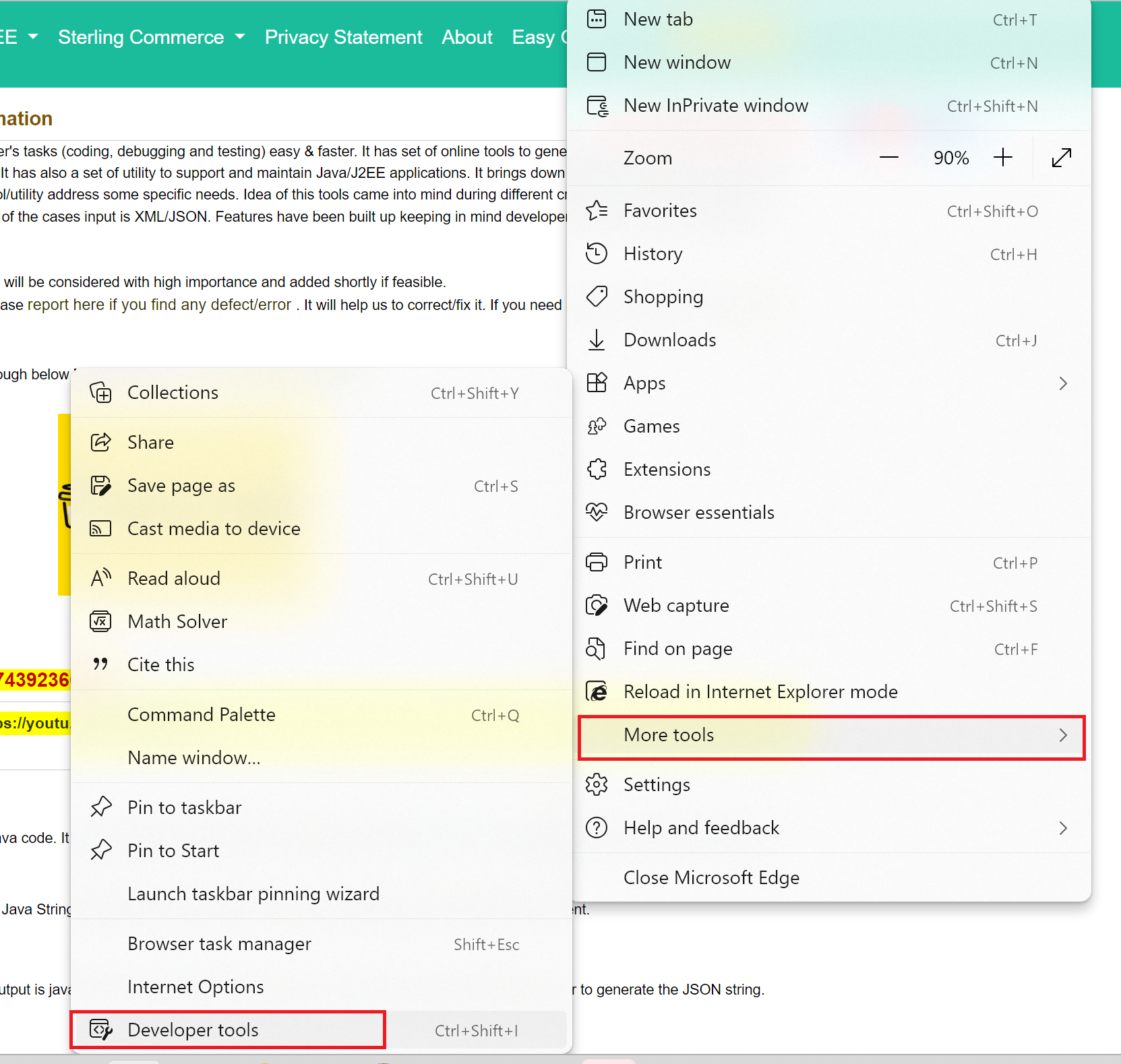
- Click on the Preserve Log and Disable Logs check box. then Click on the start button.
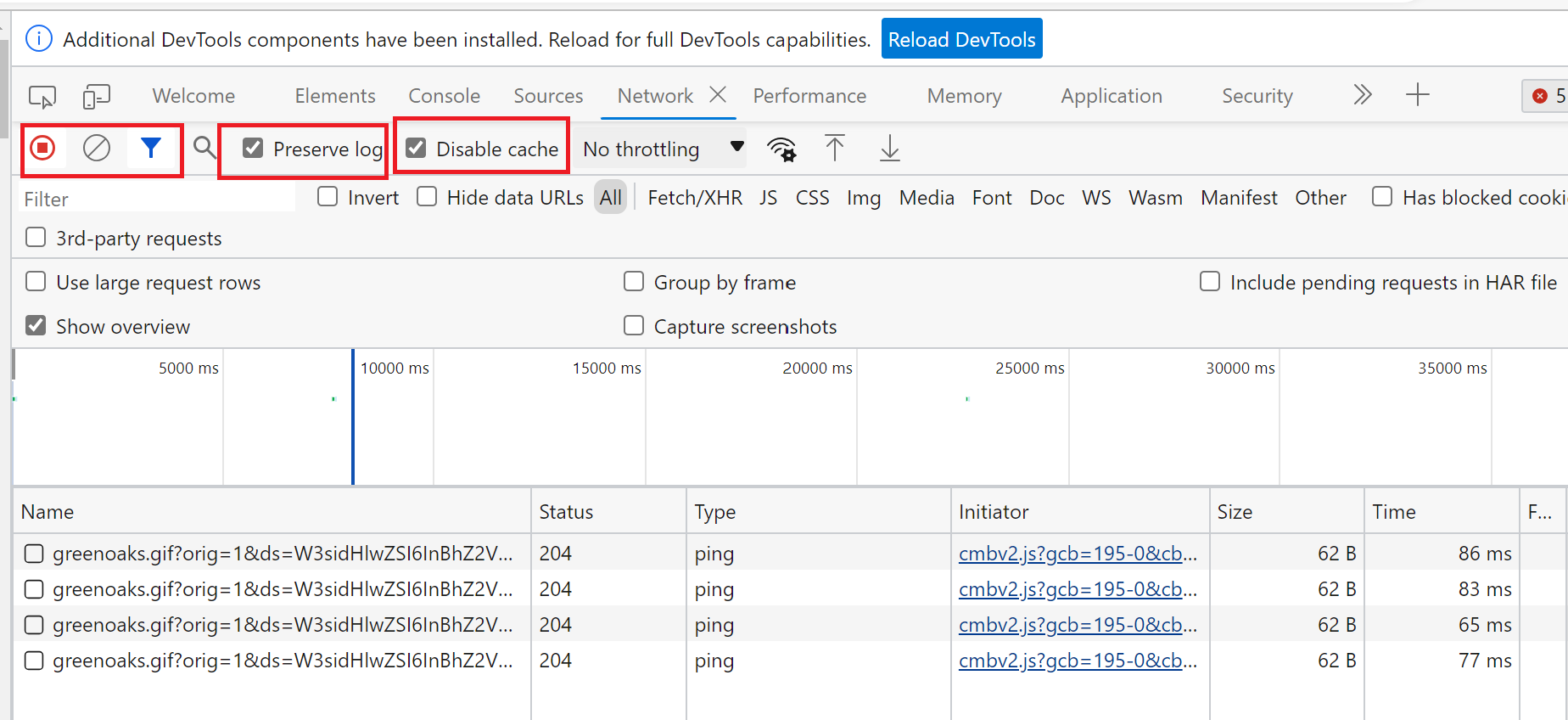
- Type the URL of your application in the address bar(Just open the URL of your application). It should render the Login screen of the SSO
- Observer the URLs in the network tab. Check URL, every request header and response header and Cookies
- Provide SSO USER id and password and click on the login button
- Now notic the address bar and Observer the URLs in the network tab. Check URL, every request header and response header and Cookies
- If you examine the HTTP staus code. Every request header, payload , Response header and Cookies, you may get some clue or the root cause of the issue.
- Most of the datas are base64 encode. Just convert them to text using online converter tools to read it.
 Debugging In Chrome Browser:
Debugging In Chrome Browser:
Download and install following chrome extensions.
- SAML Tracer
- SAML Message Decoder
- Open Edge browser. Go to > three dot (...) > More Tools > Developer Tools > Network Tab
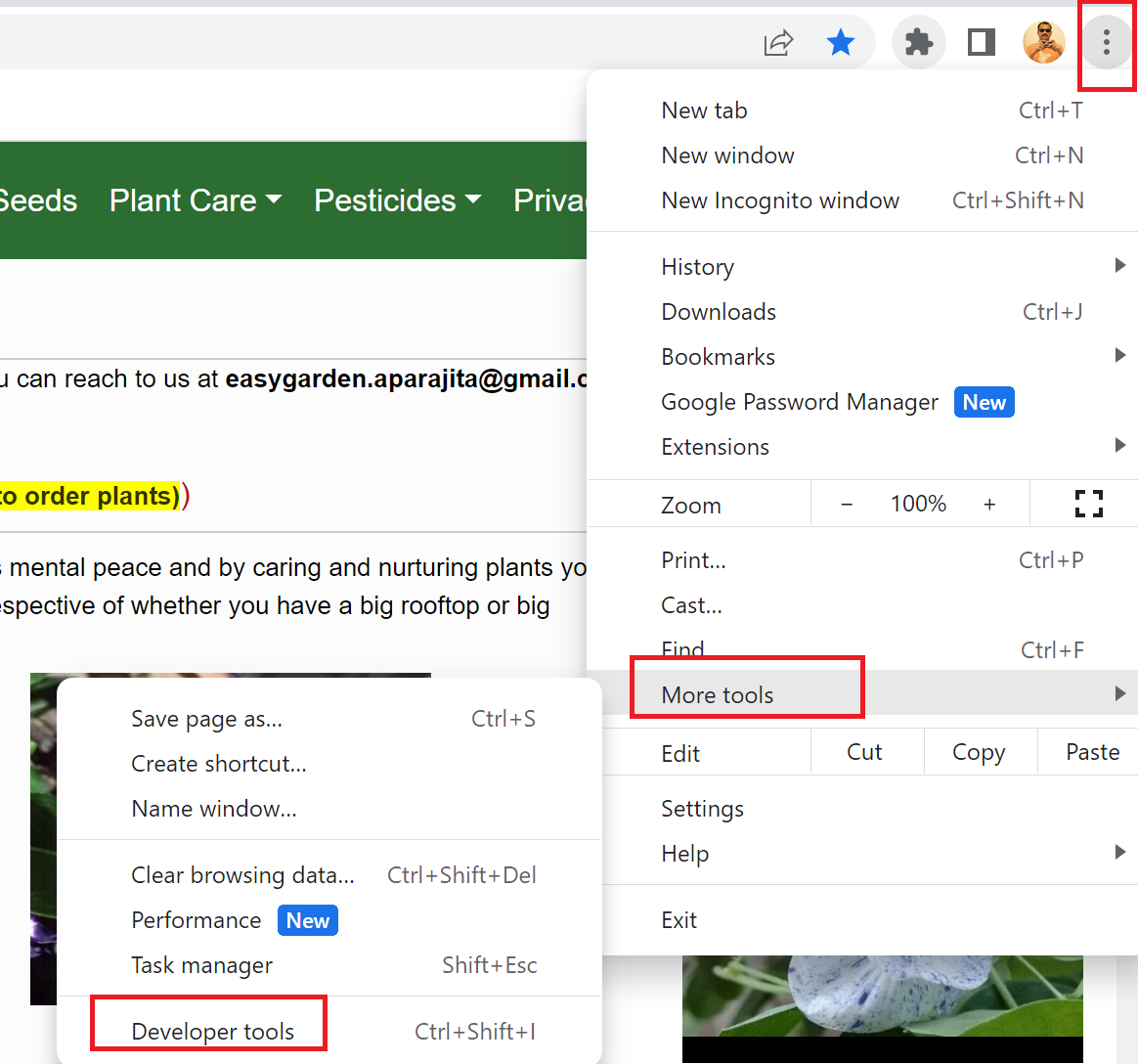
- Click on the Preserve Log and Disable Logs check box. then Click on the start button.
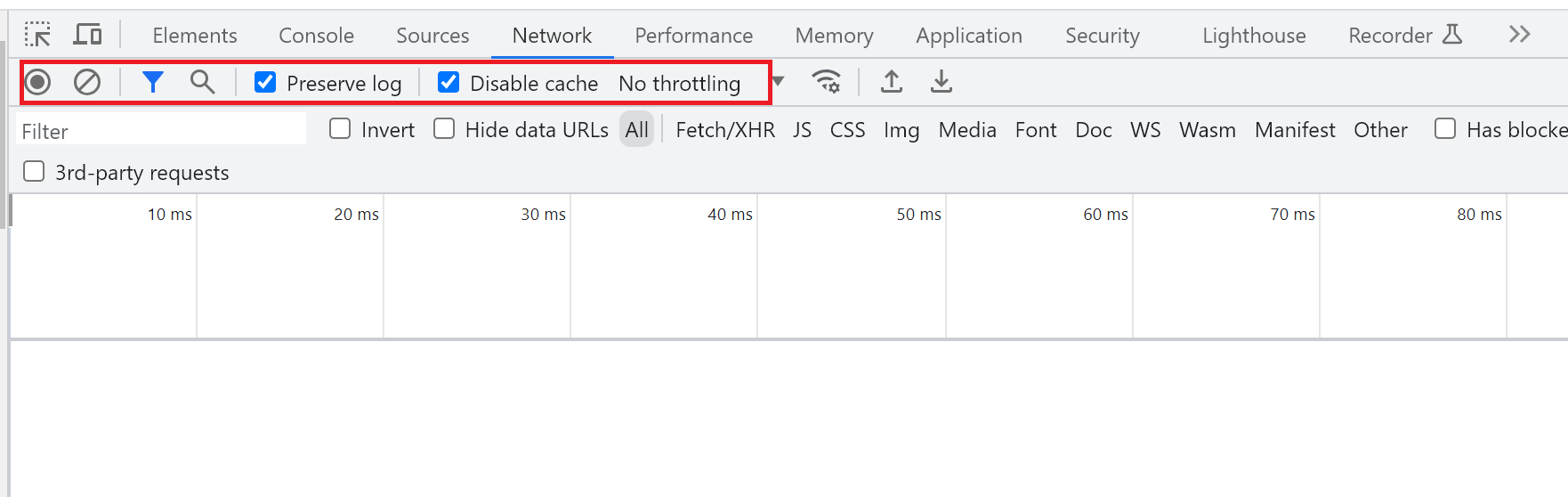
- Type the URL of your application in the address bar(Just open the URL of your application). It should render the Login screen of the SSO
- Observer the URLs in the network tab. Check URL, every request header and response header and Cookies
- Provide SSO USER id and password and click on the login button
- Now notic the address bar and Observer the URLs in the network tab. Check URL, every request header and response header and Cookies
- If you examine the HTTP staus code. Every request header, payload , Response header and Cookies, you may get some clue or the root cause of the issue.
- Most of the datas are base64 encode. Just convert them to text using online converter tools to read it.
| Post Your Comment: |