Code Robo
- Generate Java Code To Parse XML
- Generate Java Code To Parse JSON
- XSLT(XSL) Code Generator
- XSLT To Produce JSON(*New)
- REST API/Service Code End To End (Spring boot/MVC)(*New)
- XML To POJO(Java Bean)
- XML To JavaBean
- XML To XSD (XSD From XML)
- XML To XPath (Gen XPath)
- XSD To XML(XML From XSD)
- XSD To Java Bean(POJO)(*New)
- JSON To Java Bean
- JSON To POJO(Java Bean)
- JSON To JavaScript
- JSON To Angular Code(*New)
- JSON To AngularJS Code
- JSON Path Generator
- JSON To JSON Schema(*New)
- JSON Schema To JSON(*New)
- Generate DAO Code(SQL To Java)
- Generate JUnit TestCase(*New)
Formatter
Comparator
Tester
Merger
Converter
- Base64 To Text / Text To Base64
- Base64 To Image (*New)
- CSV To XML
- CSV To JSON
- JSON To YAML
- JSON To XML
- JSON To Text
- JSON To MappingDoc
- JSON To Excel
- JSON To Property
- Property To YAML
- Property To JSON
- SQL To JSON / XML (*New)
- XML To Excel
- Text To HTML
- XML To JSON
- XML To Mapping Doc
- XML To Template
- XML To Text
- YAML To Property
- YAML To JSON
Utility
Java Code Complience
Validator
EncoderDecoder
Virtual Service
upstream not found [519] error |
Talk to EasyAssistant |
Upstream not found [519] error. Not able to connect AWS lightsail windows instance.
Its very frustrating and business loss. I was not able to connect AWS lightsail instance through RDP because of upstream not found [519] error. My site(www.easycodeforall.com) was down for 2-3 hours. How i searching AWS documentation to figureout how the recover my data and make my site running. There are some steps given but it did not much help. Let me share my experience. I followed foloowing steps:As not able to connect Lighsail instance. All operation tried from AWS console.
1. Create snapshot from the lightsail instance(Which is not reachable/broken ).
- Stop Lightsail instance from AWS console
- Created a snapshot (Lightsail > Snapshot > Manual snapshot > Create Snapshot ). It takes 10-15 mins to create the snapshot
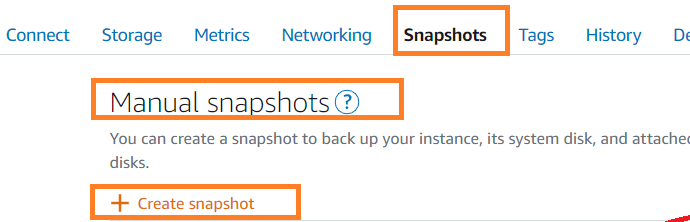
2. Create new Lightsail instance from snapshot.
- Select the snapshot (by clicking three vertical dots.)
- Choose the option "Create new instance"
- It will create a fresh instance. Instance was up and running.
- But could not connect to this new instance as it did not generate the administrator password. It did not work for me. Later I found that it won't be working (password won't be generated) as snapshot was not taken/update through Sysrep procedure. To run the Sysrep procedure, we need to connect to the instance through RDP. But here main issue was not able to connect because of upstream not found error. This process will be helpful if you want to migrate from one instance to another instance(probably bigger) as that point of time you will able to process through Sysrep
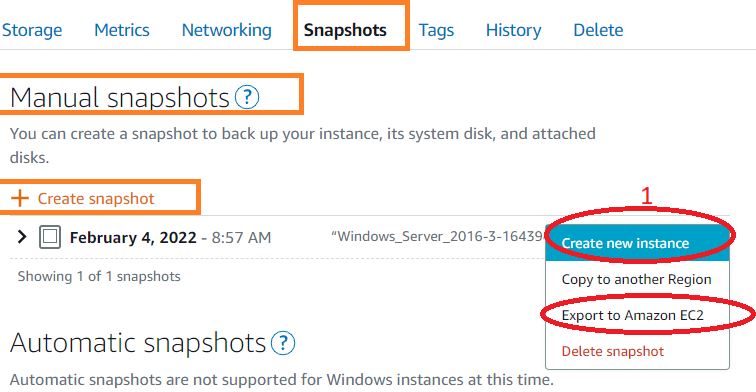
3. Export Snapshot To EC2 to recover the files through EC2 instance.
Create a snapshot of the "broken server" Export to Amazon EC2 (think of EC2 as a more manipulatable version of Lightsail) Create a new volume from that snapshot in EC2, and mount it on a new machine image- Select the snapshot (by clicking three vertical dots.)
- Choose the option "Export to Amazon EC2"
- Go to EC2 and Create a new volume from that snapshot in EC2.
- Launch a fresh EC2 instance.
- Attach the EBS volume to new instance
- Mount it on a new image and access the files.
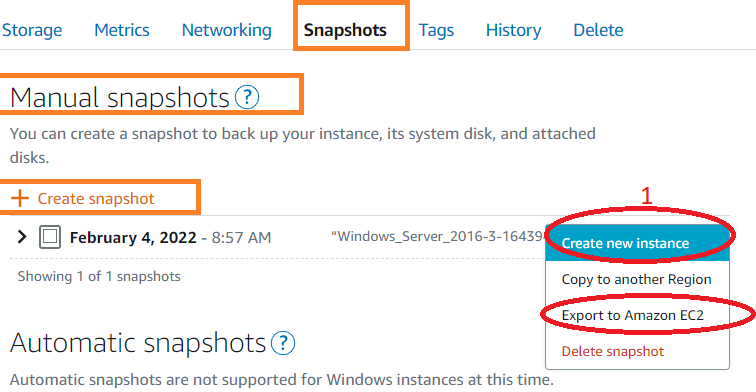
4. Do multiple restart of your broFken server from AWS console. Hope for good luck. After 4-5 hours it may come up.
Do multiple restart and keep trying to connect. Hofefully you will be able to connect again after few hours.
It's painful, frustrating and loss of business loss
| Post Your Comment: |